How do I use/ send a consent form
Once in the consent form dashboard, select the form you want to use. You can either send it to a client via email, have the client fill it out on your device, edit the form, delete the form, or use the QR code to have clients scan the code and open the form on their own device.
To send the form via email, make sure you are in the correct form row and click on the send this form to a patient icon.
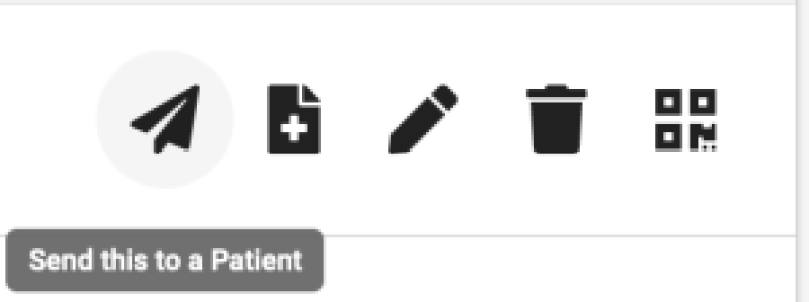
This will bring up the patient selector box. Here type the name of the patient to look them up or a new email of you are sending the form to a patient or email that is not on your database. This is the process you could use for new patients to your clinic.
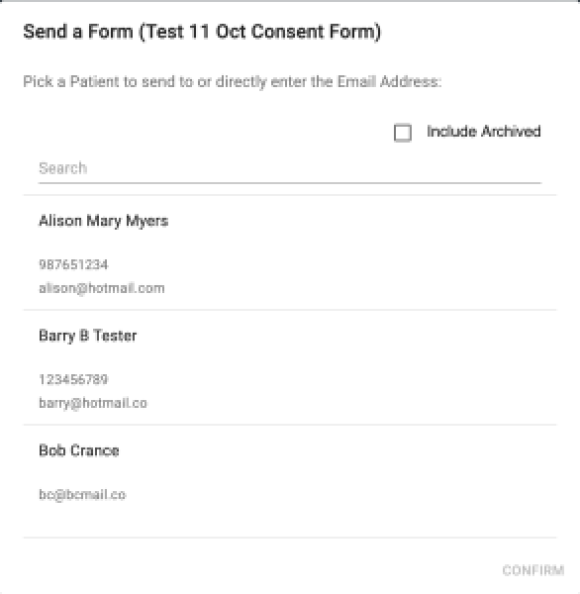
You can also select the form for a patient to use while in the clinic on your device. Either you give them your touch screen tablet or laptop device to fill in the new submission. To start a new submission, select the icon.
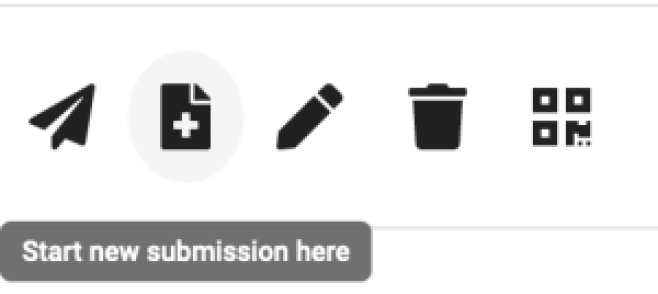
This will open up the patient selector. Find the existing patient or select fresh submission if it is a new patient to the clinic. Make sure on this form it has allow registration selected when creating the form so the completed form registers the patient on your database as well as saving the form submission in their patient file.
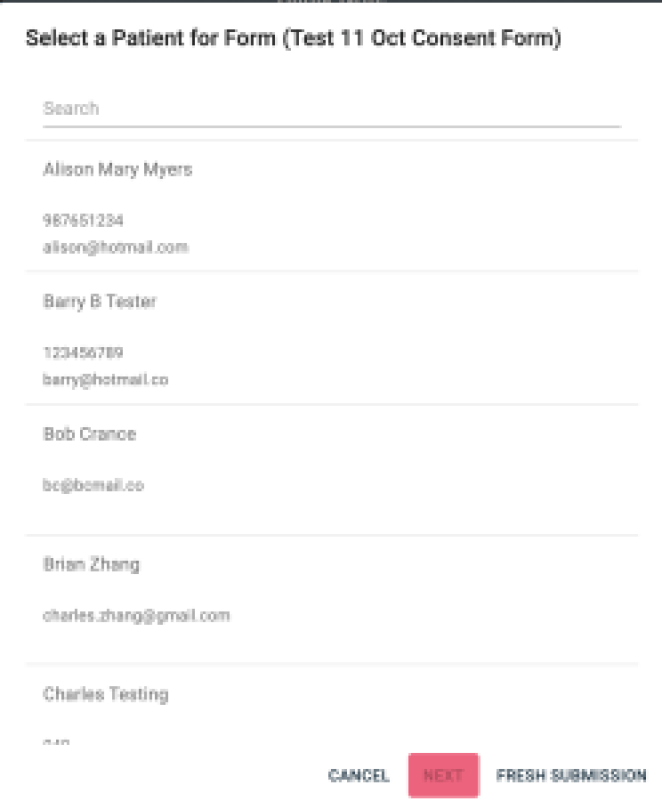
The final way to have the patient use a consent form is to use the QR code function. Every form you create has a unique QR code created as well. Select the QR code and have the patient use their own device to access the form or print the QR code and have new patients QR code their intake form upon arrival and fill it out on their own device.
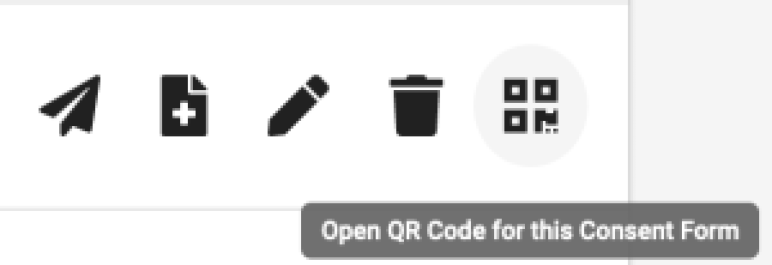

.png)



