Viewing Mindbody Pass Invoices
Cliniknote will produce invoices for any passes used by your patients to attend Mindbody classes run by active Cliniknote users. To get the best experience, please follow these steps:
- Ensure to upload your business logo from the Practice settings
- This step is vital and important if you wish you invoices to display your ABN or Business Tax number / identifier. In Practice Settings, click on your location and scroll down to find the data field to enter your ABN or tax number you want displayed on the invoices.
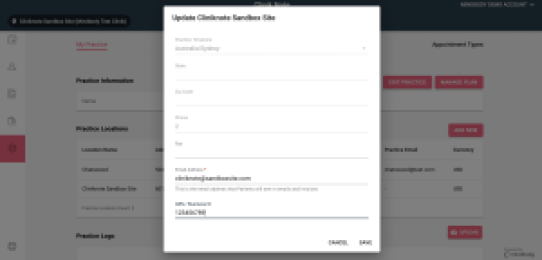
- On the ClinikNote sidebar, click on the invoices icon (highlighted pink).
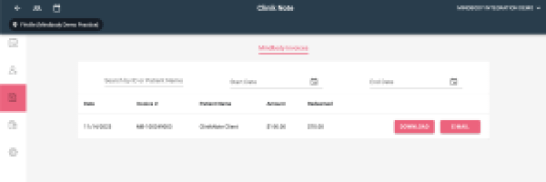
- Any invoices that are able to be created will appear only after once they have been synced with the Mindbody database. This happens overnight. So once a class pass has been completed and fully redeemed, it will appear as an available invoice the next day.
- Select the invoice required and either download to print as a PDF or email to the client with the email recorded in their file. Once you click email, the email icon will turn grey indicating that the email has been sent. You can easily just refresh the web page and it will show pink again just in case you wish to send it via email again.
- The invoices can also be viewed for a specific patient via the patient dashboard by first searching for the patient and then clicking o the “Mindbody Invoices” section. It will list the invoices for that patient only.
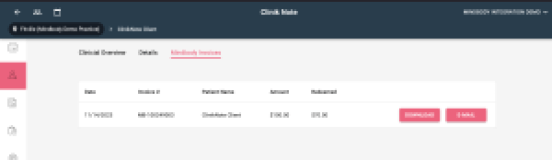

.png)



